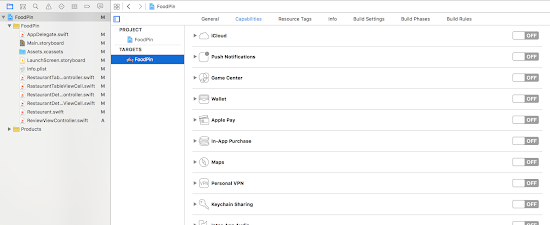這邊練習如何得知目前device的方向以及種類.
在ViewDidLoad中透過traitCollection屬性判斷裝置的種類.
- (void)viewDidLoad {
[super viewDidLoad];
// Do any additional setup after loading the view, typically from a nib.
if (self.traitCollection.userInterfaceIdiom == UIUserInterfaceIdiomPad) {
NSLog(@"Pad");
} else if (self.traitCollection.userInterfaceIdiom == UIUserInterfaceIdiomPhone) {
NSLog(@"Phone");
}
}實作- (void)willTransitionToTraitCollection:(UITraitCollection *)newCollection withTransitionCoordinator:(id<UIViewControllerTransitionCoordinator>)coordinator,這個方法是當width或是height的regular或compact有變化時呼叫.
iPad的長寬都是regular, 因此iPad方向變化時這個method不會被呼叫.
- (void)willTransitionToTraitCollection:(UITraitCollection *)newCollection withTransitionCoordinator:(id<UIViewControllerTransitionCoordinator>)coordinator
{
[super willTransitionToTraitCollection:newCollection withTransitionCoordinator:coordinator];
if (newCollection.horizontalSizeClass == UIUserInterfaceSizeClassCompact) {
NSLog(@"Compact width");
}
if (newCollection.horizontalSizeClass == UIUserInterfaceSizeClassRegular) {
NSLog(@"Regular width");
}
if (newCollection.verticalSizeClass == UIUserInterfaceSizeClassCompact) {
NSLog(@"Compact Length");
}
if (newCollection.verticalSizeClass == UIUserInterfaceSizeClassRegular) {
NSLog(@"Regular Length");
}
}實作- (void)viewWillTransitionToSize:(CGSize)size withTransitionCoordinator:(id<UIViewControllerTransitionCoordinator>)coordinator:當width或是height的解析度改變時呼叫, 可以在這個方法中透過UIDevice來判斷裝置是橫向還是直向.
- (void)viewWillTransitionToSize:(CGSize)size withTransitionCoordinator:(id<UIViewControllerTransitionCoordinator>)coordinator
{
[super viewWillTransitionToSize:size withTransitionCoordinator:coordinator];
UIDeviceOrientation orientation = [UIDevice currentDevice].orientation;
if (orientation == UIDeviceOrientationLandscapeLeft) {
NSLog(@"橫向, 頂端在左邊");
}
if (orientation == UIDeviceOrientationLandscapeRight) {
NSLog(@"橫向, 頂端在右邊");
}
if (orientation == UIDeviceOrientationPortraitUpsideDown) {
NSLog(@"直向但上下顛倒");
}
if (orientation == UIDeviceOrientationPortrait) {
NSLog(@"直向");
}
if (orientation == UIDeviceOrientationUnknown) {
NSLog(@"方向未知");
}
}Super
Assuming that MyClass is a subclass of BaseClass, the following happens when you call
- MyClass *mc = [[MyClass alloc] init];
- [MyClass alloc] allocates an instance of MyClass.
The init message is sent to this instance to complete the initialization process.
In that method, self (which is a hidden argument to all Objective-C methods) is the allocated instance from step 1. - [super init] calls the superclass implementation of init with the same (hidden) self argument. (This might be the point that you understood wrongly.)
- In the init method of BaseClass, self is still the same instance of MyClass. This superclass init method can now either
- Do the base initialization of self and return self, or
- Discard self and allocate/initialize and return a different object.
- Back in the init method of MyClass: self = [super init] is now either
- The MyClass object that was allocated in step 1, or
- Something different. (That’s why one should check and use this return value.)
- The initialization is completed (using the self returned by the superclass init).
So, if I understood your question correctly, the main point is that
[super init]
calls the superclass implementation of init with the self argument, which is a MyClass object, not a BaseClass object.