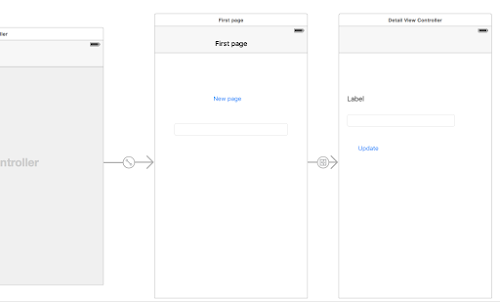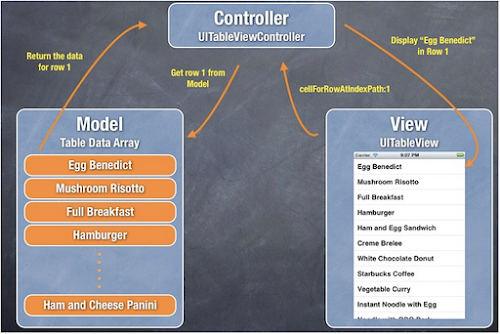NSUserDefaults is a way to store information in our Device, that we don’t have to add info. over and over again when we launch app.
NSUserDefaults支持的數據類型有:NSNumber(NSInteger、float、double),NSString,NSDate,NSArray,NSDictionary,BOOL.
Ex. 例如,如果我想要存儲一個 NSMutableArray 對象,我必須先創建一個不可變數組(NSArray)再將它存入NSUserDefaults中去,代碼如下:
NSMutableArray *mutableArray = [NSMutableArray arrayWithObjects:@"123",@"234", nil];
NSArray * array = [NSArray arrayWithArray:mutableArray];
NSUserDefaults *user = [NSUserDefaults standardUserDefaults];
[user setObject:array forKey:@"記住存放的一定是不可變的"]; NSMutableArray *spaceObjectsAsPropertyLists = [[[NSUserDefaults standardUserDefaults] arrayForKey:ADDED_SPACEOBJECTS_KEY] mutableCopy];
#mutableCopy: in order to transform it from an NSArray to an NSMutableArray.
if (!spaceObjectsAsPropertyLists) {
spaceObjectsAsPropertyLists = [[NSMutableArray alloc] init];
}
[spaceObjectsAsPropertyLists addObject:[self spaceObjectAsAPropertyList:spaceObject]];
[[NSUserDefaults standardUserDefaults] setObject:spaceObjectsAsPropertyLists forKey:ADDED_SPACEOBJECTS_KEY];
[[NSUserDefaults standardUserDefaults] synchronize];
#save the mutableArray that we have just added.- (void)viewDidLoad
{
[super viewDidLoad];
NSArray *myPlanetsAsPropertyLists = [[NSUserDefaults standardUserDefaults] arrayForKey:ADDED_SPACEOBJECTS_KEY];
for (NSDictionary *dictionary in myPlanetsAsPropertyLists) {
CMSpaceObject *spaceObject = [self spaceObjectForDictionary:dictionary];
[self.addedSpaceObjects addObject:spaceObject];
}- (CMSpaceObject *)spaceObjectForDictionary: (NSDictionary *)dictionary
{
NSData *dataForImage = dictionary[PLANET_IMAGE];
UIImage *spaceObjectImage = [UIImage imageWithData:dataForImage];
CMSpaceObject *spaceObject = [[CMSpaceObject alloc] initWithData:dictionary andImage:spaceObjectImage];
return spaceObject;
}UIAlertViewController in iOS
在新版本的iOS中UIAlertView已經不支援了. 改為支援UIAlertViewController.UIAlertController *alertController = [UIAlertController alertControllerWithTitle:@"Error" message:@"Username or password combination does not work" preferredStyle:UIAlertControllerStyleAlert];
UIAlertAction *cancelAction = [UIAlertAction actionWithTitle:@"Cancel" style:UIAlertActionStyleCancel handler:nil];
UIAlertAction *okAction = [UIAlertAction actionWithTitle:@"OK" style:UIAlertActionStyleDefault handler:nil];
[alertController addAction:cancelAction];
[alertController addAction:okAction];
[self presentViewController:alertController animated:YES completion:nil];
參考資料:
1. http://fanli7.net/a/bianchengyuyan/C__/20140727/522751.html
2. http://stackoverflow.com/questions/28070015/dismissviewcontrolleranimated-does-not-work-within-a-block
3. http://www.cocoachina.com/ios/20141126/10320.html