UITextField
- (void)viewDidLoad {
[super viewDidLoad];
// Do any additional setup after loading the view, typically from a nib.
textField1 = [[UITextField alloc] init];
textField1.frame = CGRectMake(10, 40, 200, 150);
textField1.backgroundColor = [UIColor lightGrayColor];
textField1.text = @"Test";
textField1.font = [UIFont systemFontOfSize:20];
textField1.textColor = [UIColor purpleColor];
[self.view addSubview: textField1];
textField1.textAlignment = NSTextAlignmentCenter; //設定對其方式
textField1.autocorrectionType = UITextAutocorrectionTypeNo;//是不是要訂正輸入的字
textField1.keyboardType = UIKeyboardAppearanceDefault;
}
testField1.Delegate = self;//文字欄位正在進行編輯時的動作
-(BOOL)textFieldShouldBeginEditing:(UITextField *)textField{
return YES;
}
//鍵盤按下 Return ( Done ) 鍵時的動作
- (BOOL)textFieldShouldReturn:(UITextField *)textField {
//收起鍵盤
[textField resignFirstResponder];
return YES;
}
//TextField 文字欄位完成編輯時
-(BOOL)textFieldShouldEndEditing:(UITextField *)textField{
return YES;
}
#pragma UIViewDelegate
//點擊文字框以外的地方時
-(void)touchesBegan:(NSSet *)touches withEvent:(UIEvent *)event{
//指定欄位如在作用中,則隱藏鍵盤
if( textField1.isTracking ){
[textField1 resignFirstResponder];
}
[super touchesBegan:touches withEvent:event];
}UITextView
使用上跟UITextField很相似
- (void)viewDidLoad {
[super viewDidLoad];
// Do any additional setup after loading the view, typically from a nib.
textView1 = [[UITextView alloc] init];
textView1.frame = CGRectMake(40, 40, 200, 200);
textView1.backgroundColor = [UIColor lightGrayColor];
textView1.text = @"Default Test";
textView1.font = [UIFont systemFontOfSize:20];
textView1.textColor = [UIColor purpleColor];
[self.view addSubview: textView1];
textView1.textAlignment = NSTextAlignmentCenter; //設定對其方式
textView1.autocorrectionType = UITextAutocorrectionTypeNo;//是不是要訂正輸入的字
textView1.keyboardType = UIKeyboardAppearanceDefault;
textView1.delegate = self;
}
- (BOOL)textView:(UITextView *)textView shouldChangeTextInRange:(NSRange)range replacementText:(NSString *)text
{
if ([text isEqualToString:@"\n"]) {
[textView1 resignFirstResponder];
return NO;
}
else {
return YES;
}
}Date Picker
Apple認為選取器是實作日期跟時間選擇的最佳介面, 故提供兩種介面選擇, 一種為 Date Picker另一為自訂的Picker View.
要存取Date Picker存取的NSDate資料時就需要使用其date屬性. NSDateFormatter物件可以讓我們把NSDate物件轉換成字串. 如下面範例先初始化NSDateFormatter物件, 在使用setDateFormat方法, 建立出自訂格式. 再利用NSDateFormatter的另一個方法stringFromDate, 只要將NSDate傳入stringFromDate方法, 就會回傳指定格式.

測定時間差異
利用NSDate物件的timeIntervalSinceDate方法, 此方法會回傳兩個日期間的秒數差距.
- (IBAction)DateButton:(UIButton *)sender {
NSDate *date = self.datePicker.date;
NSDateFormatter *formatter = [[NSDateFormatter alloc] init];
#設定顯示的格式
#[formatter setDateFormat:@"yyyy-MM-dd"];
[formatter setDateFormat:@"yyyy/MM/dd/HH:mm"];
NSString *stringFromDate = [formatter stringFromDate:date];
NSLog(@"%@", stringFromDate);
NSLog(@"%@", [NSDate date]);
#currently date.
int timeInterval = [date timeIntervalSince1970];
#Give us the time interval or haw many seconds have passed since January 1,1970.
NSLog(@"%i", timeInterval);
}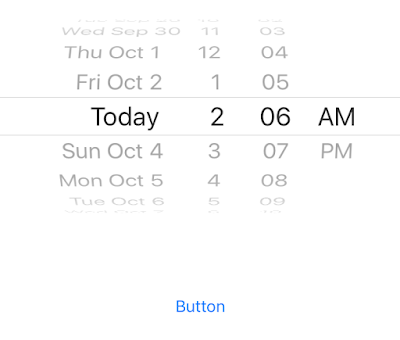
參考資料
1. http://unicode.org/reports/tr35/tr35-6.html#date_format_patterns
2. http://sh932111.pixnet.net/blog/post/29625583-ios_uitextfield-%E7%9A%84%E6%87%89%E7%94%A8-(%E7%B4%94%E4%BD%BF%E7%94%A8%E7%A8%8B%E5%BC%8F%E7%A2%BC%E8%A8%AD%E5%AE%9A)
3. http://rickyy-blog.logdown.com/tags/UITextField
4. http://www.cnblogs.com/ChinaKingKong/p/4690581.html



