https://help.github.com/articles/generating-ssh-keys/
Step 1: Check for SSH keys
First, we need to check for existing SSH keys on your computer. Open Terminal and enter:$ ls -al ~/.ssh
Lists the files in your .ssh directory, if they existTip: If you receive an error that ~/.ssh doesn’t exist, don’t worry! We’ll create it in Step 2.
Step 2: Generate a new SSH key
Make sure you substitute in your GitHub email address.$ ssh-keygen -t rsa -b 4096 -C "your_email@example.com"
# Creates a new ssh key, using the provided email as a label
# Generating public/private rsa key pair.Enter file in which to save the key (/Users/you/.ssh/id_rsa): [Press enter]Enter passphrase (empty for no passphrase): [Type a passphrase]
Enter same passphrase again: [Type passphrase again]Your identification has been saved in /Users/you/.ssh/id_rsa.
Your public key has been saved in /Users/you/.ssh/id_rsa.pub.
The key fingerprint is:
01:0f:f4:3b:ca:85:d6:17:a1:7d:f0:68:9d:f0:a2:db your_email@example.comStep 3: Add your key to the ssh-agent
To configure the ssh-agent program to use your SSH key:Ensure ssh-agent is enabled:
#start the ssh-agent in the background
$ eval "$(ssh-agent -s)"
Agent pid 59566ssh-add ~/.ssh/id_rsaStep 4: Add your SSH key to your account
To configure your GitHub account to use your SSH key:pbcopy < ~/.ssh/id_rsa.pub
#Copies the contents of the id_rsa.pub file to your clipboard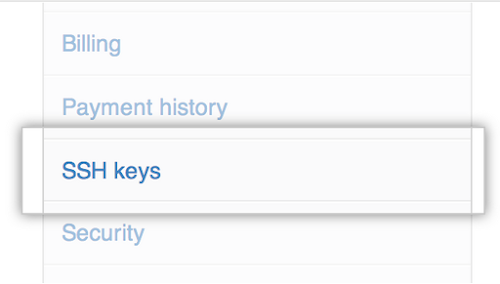
Step 5: Test the connection
To make sure everything is working, you’ll now try to SSH into GitHub. When you do this, you will be asked to authenticate this action using your password, which is the SSH key passphrase you created earlier.Open Terminal and enter:
$ ssh -T git@github.com
# Attempts to ssh to GitHubThe authenticity of host 'github.com (207.97.227.239)' can't be established.
RSA key fingerprint is 16:27:ac:a5:76:28:2d:36:63:1b:56:4d:eb:df:a6:48.
Are you sure you want to continue connecting (yes/no)?Hi username! You've successfully authenticated, but GitHub does not
provide shell access.參考網址:
http://kirk.vangorkom.org/github-permission-denied-publickey-error-work/
https://help.github.com/articles/generating-ssh-keys/
沒有留言:
張貼留言